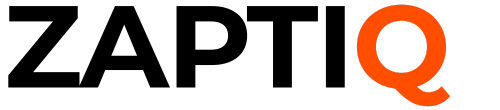Your desktop computer is a critical part of your daily routine. Whether you’re tackling work projects, connecting with friends, or simply relaxing with a movie, you rely on it to function flawlessly.
So, when your desktop computer refuses to turn on, it can feel like a major crisis. You might be staring at a blank screen right now, wondering what went wrong and how to fix it. Don’t worry—you’re not alone, and there’s hope for a quick solution.
We’ll walk you through the steps to diagnose and possibly resolve the issue, so you can get back to what matters most. Keep reading to uncover the simple tricks that might bring your desktop back to life.

Credit: recoverit.wondershare.com
Check Power Source
Struggling with a desktop computer that won’t power on? Begin by checking the power source. Often, the issue lies here. A simple oversight can cause frustration. Ensure everything is connected and functioning. Let’s explore ways to verify the power supply to your device.
Verify Power Outlet
First, examine the power outlet. Plug another device into the same outlet. Does it work? If not, the outlet might be faulty. Try a different outlet. Ensure it’s not connected to a wall switch.
Inspect Power Cable
Next, check the power cable. Look for visible damage. A frayed or broken cable won’t deliver power. Replace it if necessary. Securely connect the cable to both the computer and the outlet.
Test Power Strip
Using a power strip? Test it. Plug your computer directly into the wall. Sometimes, power strips fail. Reset the strip if it has a switch. Confirm it’s receiving power.
Examine Power Button
Having trouble with your desktop computer not turning on can be frustrating. Focusing on the power button is a great first step. The power button is the interface between you and your computer. Sometimes, issues with the power button can prevent the computer from starting. Let’s examine the power button closely to understand potential problems.
Ensure Button Functionality
Begin by checking if the power button is functional. Press the button gently and see if it clicks properly. A responsive button should feel smooth and springy. Listen for any unusual sounds when pressing the button. These sounds may indicate a problem with the button mechanism. If the button doesn’t respond, it may need a replacement.
Check For Stuck Button
Sometimes, the power button can get stuck. Dust or debris might cause it to jam. Inspect the button and its surrounding area for dirt. Clean it with a soft cloth or compressed air. Be gentle to avoid damaging the button. After cleaning, try pressing the button again. If it still sticks, professional repair might be necessary.
Inspect Internal Components
Exploring the internal components is essential when your desktop computer won’t turn on. Check connections, power supply, and hardware for visible damage or looseness. This simple inspection can uncover issues and help restore functionality.
When your desktop computer refuses to turn on, it can be a frustrating experience. However, before you panic, inspecting the internal components might reveal the underlying issue. Taking a closer look inside your computer can help you identify connections that might have loosened or parts that need attention. Even if you’re not a tech expert, understanding these internal elements can save you time and money.
Look At Motherboard Connections
Start by examining the motherboard connections. Make sure all cables and connectors are securely plugged in. Loose connections can prevent your computer from booting up. Check if the power supply is properly connected to the motherboard. If you see any disconnected cables, reconnect them firmly. This simple step can often resolve the issue quickly.
Examine Ram And Cpu
The RAM and CPU are crucial for your computer’s operation. Ensure the RAM sticks are properly seated in their slots. Sometimes, even a slight misalignment can cause booting issues. Gently press down on them to ensure they are snug. Next, inspect the CPU. Is it secure and free from dust? Dust can cause overheating and affect performance. A simple cleaning might do the trick.
Check Graphics Card
If your computer has a dedicated graphics card, it’s worth checking. Make sure it’s properly seated in its slot. You might want to remove it and then reinsert it, ensuring it clicks into place. A faulty connection here can lead to display issues. Is the fan on the graphics card functioning? Overheating can be a silent culprit. Ensuring proper cooling can prevent future headaches. Taking the time to inspect these components might seem daunting, but it’s an essential step. Have you ever discovered a simple fix that saved you from buying new equipment? Your insights could help others in the same predicament. Don’t underestimate the power of a thorough check!
Test With Minimal Hardware
Sometimes, a desktop computer fails to power on due to hardware issues. Testing with minimal hardware helps identify the problem. By removing unnecessary components, you can focus on core parts. This method often reveals faulty hardware causing boot issues.
Use Single Ram Stick
Start by removing all but one RAM stick. Insert it into the primary slot. Power on the computer. If it starts, the removed RAM might be faulty. Swap with another stick to further test. Ensure RAM is properly seated in the slot. Loose RAM can prevent booting.
Disconnect Non-essential Devices
Unplug non-essential devices like printers, external drives, and speakers. These devices can cause power issues. Only keep the monitor, keyboard, and mouse connected. Try booting again. If the computer starts, one of the removed devices may be faulty. Reconnect each device one at a time. Identify which device prevents booting.
Look For Signs Of Life
Experiencing a non-responsive desktop computer can be frustrating. Before assuming the worst, check for any signs of life. Your computer might give clues about its condition. Listening and observing can help diagnose the problem.
Listen For Beeps
Many desktop computers emit beeps during startup. These sounds can indicate hardware issues. Count the beeps and note their pattern. Different sequences can mean different problems. Consult your computer manual or manufacturer’s website. This can help you understand what the beeps mean. A quick fix might be possible if you know the issue.
Watch For Led Indicators
LED lights on your computer can reveal a lot. Check if the power button or other LEDs light up. A steady light usually means power is flowing. Blinking lights might indicate a problem. Look at the color of the lights too. Some colors signal errors or warnings. Refer to your computer guide for specific meanings.
Assess Power Supply Unit
When your desktop computer refuses to power on, one of the first things you should assess is the Power Supply Unit (PSU). The PSU is a critical component that provides electricity to your computer. If it’s malfunctioning, your computer won’t start. Checking the PSU is an essential step in troubleshooting power issues. So, how can you effectively evaluate it? Let’s delve into practical methods to determine its functionality.
Test With Psu Tester
A PSU tester is a handy tool that can help you quickly verify if your power supply is working correctly. It’s straightforward to use and can save you from the guesswork. Simply connect the PSU cables to the tester.
The tester will indicate whether the PSU is providing the correct voltage and current. This can be a lifesaver when you’re unsure if the PSU is the root of the problem. Imagine resolving your issue within minutes with this simple test—worth trying, isn’t it?
If you don’t have a PSU tester, consider borrowing one from a friend or checking local electronics stores. It’s a small investment compared to the hassle of figuring out power issues without one.
Consider Psu Replacement
If your PSU tester reveals that your current unit is faulty, it might be time for a replacement. A broken PSU can prevent your computer from booting up and can cause other hardware issues.
Replacing the PSU is often simpler and more cost-effective than dealing with ongoing power problems. When selecting a new PSU, ensure it matches the power requirements of your computer. A mismatch can lead to further complications.
Have you ever spent hours troubleshooting only to find out it was the PSU all along? Save yourself the headache by considering a replacement early on. Is your PSU up to the task, or is it holding your computer back?
Remember, addressing power supply issues can prevent larger problems down the road. Assessing and possibly replacing the PSU can be a crucial step in maintaining your computer’s health. So, what’s your next move?
Review Bios Settings
Struggling with a desktop computer that won’t turn on can be frustrating. One key area to investigate is the BIOS settings. BIOS, or Basic Input/Output System, is crucial for booting your computer. Adjusting these settings might resolve the power issue.
Reset Cmos
CMOS stores BIOS settings. Resetting it can fix boot problems. Locate the CMOS battery on the motherboard. Remove the battery for a few minutes. This clears BIOS settings. Reinsert the battery and restart the computer. This simple step might power up your system.
Check Boot Sequence
Incorrect boot sequence can prevent the computer from starting. Access the BIOS menu by pressing a specific key during startup. Look for ‘Boot Sequence’ or ‘Boot Order’ in the menu. Ensure the hard drive is set as the primary boot device. If not, modify the order and save changes. Restart the computer to check if it turns on.
Consider External Factors
External factors like power outages or faulty power cables can cause a desktop computer not to turn on. Check if the power source is working and ensure all cables are connected correctly. Sometimes, a simple fix can solve the issue.
When your desktop computer refuses to turn on, it’s easy to jump to conclusions about internal issues. However, it’s crucial to consider external factors that might be affecting its performance. Sometimes, the simplest things can be the root of the problem.
Review Recent Changes
Have you added any new devices to your setup? A new printer, external hard drive, or even a USB stick could be the culprit. Disconnect these peripherals and try powering on your computer again. Think about any recent software updates or installations. These could have introduced compatibility issues. If your computer was working fine before a particular update, consider rolling it back. Power outages or surges can also wreak havoc on your system. Did you experience any power issues recently? If so, your power strip or surge protector might be compromised. Try plugging your computer directly into the wall socket.
Check For Physical Damage
Inspect your power cables closely. Are there any signs of wear and tear? Frayed or broken cables can prevent your computer from receiving power. Replacing them might be the simple fix you need. Examine your computer case for any visible damage. Has it been knocked over or bumped recently? Even minor physical impacts can lead to loose connections inside the case. Dust and debris can also cause problems. Open up your computer case carefully (after unplugging it) and check for dust build-up. Regular cleaning can prevent overheating and ensure connections remain secure. These simple checks can often resolve the issue without needing a trip to the repair shop. What other external factors might you be overlooking? Taking a few minutes to investigate could save you time and frustration.
Seek Professional Help
When your desktop computer refuses to turn on, it can be frustrating. Sometimes, the problem requires more than basic troubleshooting. Seeking professional help can save time and prevent further issues. Experts can diagnose and fix problems quickly and efficiently.
Consult A Technician
A technician has the knowledge to identify complex issues. They use specialized tools to diagnose hardware and software problems. With their expertise, technicians can provide solutions that you might overlook. They ensure your computer functions smoothly and efficiently.
Explore Warranty Options
Check if your computer is still under warranty. A warranty can cover repair costs, saving you money. Contact the manufacturer or retailer for warranty details. They can guide you through the repair process. This option is often hassle-free and ensures quality repairs.

Credit: www.youtube.com
Credit: www.businessinsider.com
Frequently Asked Questions
Why Won’t My Desktop Computer Power On?
If your desktop computer won’t power on, check the power cable connection first. Ensure it’s securely plugged into both the wall outlet and the computer. Verify the power strip or surge protector is functioning. If all connections are secure, consider testing with a different power cable or outlet.
How Do I Troubleshoot A Non-starting Desktop?
Start by checking the power supply and connections. Inspect the power button for any physical damage. Ensure internal components like RAM and graphics card are securely seated. Try resetting the CMOS battery. If these steps don’t work, consider seeking professional help to diagnose hardware issues.
What Causes A Desktop To Not Boot Up?
A desktop may not boot due to power supply issues, faulty hardware, or corrupted system files. Check for loose cables and ensure the power supply is working. Internal components like RAM, hard drive, or motherboard may need inspection. In some cases, a clean system reinstall might be necessary.
Can A Faulty Power Supply Prevent Startup?
Yes, a faulty power supply can prevent your desktop from starting. It might not deliver the necessary power to boot components. Check for any visible damage or unusual noises. Consider testing with a replacement power supply to rule out this issue.
If the problem persists, consult a professional technician.
Conclusion
A computer not turning on can be frustrating. Start by checking the power cable. Ensure it’s firmly connected to the outlet and computer. Verify if the outlet works. Try a different cable if needed. Inspect the power button. It might be stuck or faulty.
Check for unusual sounds or lights. These can signal hardware issues. Consult a technician if problems persist. Regular maintenance can prevent future issues. Keep your computer clean and dust-free. Remember, a simple fix can often solve complex problems. Stay calm and troubleshoot step by step.