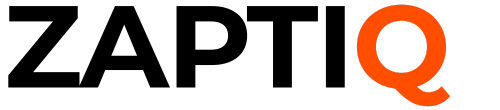Have you ever found yourself juggling multiple audio devices on your Windows 10 PC, wishing you could set a specific audio output for each program? Imagine watching a YouTube video through your speakers while keeping your video call on your headset, all without the hassle of constant adjustments.
It’s not just a dream; it’s entirely possible. In this guide, you’ll discover how to set audio output devices for each driver individually in Windows 10, giving you full control over your audio experience. This simple tweak can transform your multitasking efficiency and elevate your sound management.
Dive in to learn how to tailor your audio settings effortlessly and make your Windows 10 experience uniquely yours.

Credit: en.creative.com
Choosing The Right Audio Output
Choosing the right audio output device on Windows 10 isn’t just about making your computer sound good. It’s about tailoring your audio experience to your needs. Whether you’re gaming, working, or relaxing, the right audio output can make a world of difference. Let’s dive into how you can make the best choice for your setup.
Understanding Audio Output Options
Windows 10 offers multiple audio output options. You might have headphones, speakers, or even a home theater system. Each device has its strengths. Headphones are great for personal listening, while speakers can fill the room with sound. Knowing your options helps you choose wisely.
Sometimes, you might have several devices connected at once. You can easily switch between them through the Sound settings in Windows. This flexibility allows you to change your audio output depending on your current activity.
Factors To Consider
Your choice of audio output can depend on several factors. Consider the quality of sound each device offers. If you’re listening to music, high-fidelity speakers might be your best bet. However, for gaming, surround sound headphones could enhance your experience.
Think about convenience. If you’re always on the move, wireless headphones might suit you. They offer freedom without the hassle of cords. However, if sound quality is your priority, wired connections often provide better audio fidelity.
Also, think about your environment. If you live with others, headphones can be a considerate choice. They keep your sound personal and prevent disturbance. But if you’re hosting a party, powerful speakers can make the atmosphere more vibrant.
Choosing the right audio output device is more than just preference. It’s about enhancing your daily experiences. How do you want your audio to impact your life today?
Accessing Sound Settings
Accessing sound settings in Windows 10 allows you to manage audio devices easily. You can set the audio output device for individual applications. This feature enhances the flexibility of your sound experience.
Navigating The Control Panel
Open the Control Panel to adjust sound settings. Click the Start menu and type “Control Panel” in the search box. Select Control Panel from the list. Navigate to “Hardware and Sound.” Click “Sound” to open the sound settings window.
Inside the sound settings, you’ll see a list of playback devices. Right-click on your preferred device and select “Set as Default Device.” This step ensures your chosen device is the primary output.
Using The Settings App
Accessing sound settings through the Settings app is straightforward. Click the Start menu and select “Settings.” In the Settings window, click “System.” Choose “Sound” from the left panel.
Under “Output,” you’ll find a dropdown menu. Select your desired audio device from this menu. This selection sets your chosen device as the default output for sound.
Adjusting sound settings in the Settings app is quick and user-friendly. Make sure your device is connected properly for seamless audio experience.
Configuring Audio Output For Applications
Easily set audio output devices individually for different applications in Windows 10. Personalize sound settings for each program. Enhance your listening experience with tailored audio outputs.
Configuring audio output for applications in Windows 10 can transform your listening experience. Imagine being able to play your favorite game with sound booming through your speakers while streaming music privately through your headphones. This capability allows you to tailor audio output based on your needs and preferences. Whether you’re a gamer, a music lover, or someone who simply wants to streamline their audio setup, knowing how to configure audio output for applications can make a world of difference.Setting Default Output Device
To begin, you need to set a default audio output device. This is where your system will direct all audio by default unless specified otherwise. Navigate to your system’s sound settings. Right-click on the speaker icon in your system tray and select “Open Sound settings.” In the sound settings window, look for the “Output” section. Here, you’ll see a drop-down menu that allows you to choose your default output device. Select the device you prefer, whether it’s speakers, headphones, or any other connected audio device. This becomes your system’s default, simplifying sound output management.Assigning Devices To Specific Apps
Once your default device is set, you can assign specific apps to different audio output devices. This is perfect if you want to separate audio from different applications. In the sound settings window, locate “App volume and device preferences.” This section lets you control sound settings for individual applications. You’ll see a list of apps currently running. Next to each app, select the output device you want it to use. This allows customization, ensuring each app outputs sound where you want it. Have you ever tried watching a video tutorial while listening to music? Separating audio helps maintain focus and enjoy both simultaneously. Engaging with these settings not only enhances your listening experience but also gives you control over your digital environment. What would you customize to improve your audio setup?
Credit: www.systweak.com
Troubleshooting Audio Issues
Audio issues can ruin your Windows 10 experience. Whether it’s a muffled sound or no sound at all, these problems can be frustrating. Fixing them often involves checking the audio output settings. This section will guide you through troubleshooting these common issues.
Common Problems And Solutions
Users frequently encounter sound problems in Windows 10. Sometimes, the wrong audio device is selected. Check the audio output device in settings. Make sure it matches your speakers or headphones. Another issue is muted sound. Verify your device isn’t muted. Use the volume mixer to adjust sound levels.
Interference can also cause sound distortion. Ensure no other devices are causing interference. Try disconnecting unnecessary peripherals. Restarting your computer often solves minor sound glitches. If the problem persists, consider reinstalling the audio driver.
Updating Audio Drivers
Outdated audio drivers can lead to sound problems. Update your drivers to ensure optimal performance. Start by accessing the Device Manager. Find your audio device under “Sound, video and game controllers. Right-click on it and select “Update driver”. Follow the prompts to complete the update process.
If automatic updates fail, visit the manufacturer’s website. Download and install the latest driver manually. This often resolves stubborn sound issues. Remember, keeping drivers updated ensures better compatibility and functionality.
Advanced Audio Settings
Advanced audio settings in Windows 10 offer enhanced sound control. Users can set individual audio output devices for different applications. This customization ensures optimal audio experiences tailored to specific needs. Let’s explore key aspects of these settings.
Exploring Device Properties
Open the Sound settings in the Control Panel. Select the playback device you wish to configure. Click on ‘Properties’ to access detailed settings. Here, adjust the device name and icon for easy identification. Check the ‘Supported Formats’ tab to see audio formats the device can handle. Enable or disable enhancements as needed. These settings ensure the device functions according to your preferences.
Enhancing Audio Quality
Navigate to the ‘Enhancements’ tab in the device properties. Enable features like Bass Boost and Virtual Surround for richer sound. Use the Equalizer to customize sound frequencies. This fine-tuning enhances audio quality based on your listening preferences. Apply changes and test the audio to ensure satisfaction. The right settings can significantly improve audio clarity.
Tips For Optimal Audio Experience
Setting the right audio output device can change your listening experience. In Windows 10, every driver can have its own audio settings. It ensures you get the best sound quality. Follow these tips for an optimal audio experience. They are easy to implement and can make a big difference.
Managing Volume Levels
Keep your volume at a safe level. Too loud can damage your hearing. Check your system’s volume settings. Make sure they are not too high. Use the volume mixer in Windows 10. It helps you control volume for each app. Adjust them based on your needs.
Using External Audio Devices
External audio devices can improve sound quality. Connect your headphones or speakers properly. Ensure they are set as the default device. Go to ‘Sound Settings’ in Windows. Select your device under ‘Output’. Check for driver updates regularly. Updated drivers can enhance performance.

Credit: www.systweak.com
Frequently Asked Questions
How To Change Audio Output Device In Windows 10?
To change the audio output device in Windows 10, right-click the sound icon in the system tray. Select “Sounds,” then go to the “Playback” tab. Choose your preferred output device and click “Set Default. ” This will set your selected device as the primary audio output.
Can I Set Different Audio Outputs For Apps?
Yes, Windows 10 allows setting different audio outputs for individual apps. Go to “Settings,” then “System,” and select “Sound. ” Under “Advanced sound options,” choose “App volume and device preferences. ” Here, assign specific output devices for each app.
Why Is My Audio Output Not Working?
If your audio output isn’t working, check your connections and ensure the correct device is set as default. Update audio drivers and troubleshoot using Windows’ built-in troubleshooter. Restarting your computer can also resolve minor issues with audio outputs.
How Do I Manage Multiple Audio Devices?
To manage multiple audio devices, access “Sound” settings via the Control Panel. Under the “Playback” tab, view available devices. Right-click to enable, disable, or set as default. Adjust device properties for optimal audio performance.
Conclusion
Setting audio devices individually in Windows 10 improves sound management. It allows customized experiences for different apps. Users enjoy seamless sound transitions. It also enhances productivity and concentration. Following the steps saves time and simplifies tasks. This guide helps achieve clearer sound preferences.
Keep settings organized and accessible. Adjust based on personal needs. Explore audio options for better results. Experiment with different configurations. Enjoy a tailored sound environment. Enhance your listening experience today. Windows 10 provides flexibility and control. Make the most of your audio settings.